So you've decided that ADT Pulse is the way to go. Great decision by the way. You can now customize your sytem by setting up automations. To clarify, an automation is an event that happen because something else happened first. The first event or action triggers another event. For example, an every day thermostat "automation" would be for the heater to click on when the temperature drops below 68 degrees. A more life saving automation might be to have the fan to the home turn off if a smoke detector detects a fire. That way the fire is not being fed and growing faster because the air conditioner is flinging air into it's mouth. Here is how you set up automation with your ADT Pulse system.
One quick suggestion: Before you jump into setting up an automation, it's worth taking a few moments to think through exactly what you want your system to do. Jot down each device you have and determine if there is something you want it to do all by itself whenever something else happens. Also take into account if you want it to always happen, or only under certain circumstances like when you are at work or maybe something you want the house to do for you if you leave on vacation. Then you are ready to log in and set up an automation... (feel free to add a drum roll here or do a mean air guitar solo.)
Using the ADT Pulse Log in and Web Portal to set up Automations
For example sake, we will set our training room camera to take a video clip when it detects nearby motion.
Once you log in to your Web Portal, you are taken into your summary. Here you find a complete overview of your system. To set up your first automation click on the "Automations" Tab. You will see a list of any automations already set up and a big blue button on the upper corner of the area that says, "Add Automation." Click this button,
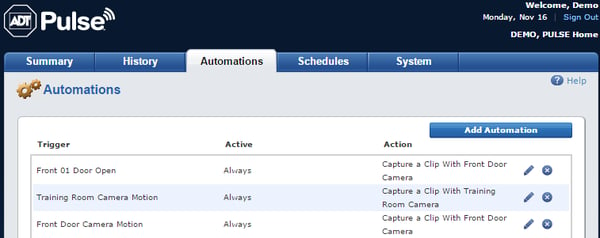
You will see a pop-up menu to set the parameters of your new automation. The first pull down menu will give you options of triggers. Here you select the device or "when mode starts," for your trigger. (Selecting "when mode starts" will make this event triggered automatically when a mode is selected. You might want all the doors to lock immediately when you set vacation mode. However, for events that you want to happen "during" vacation mode, not right as you set that mode, select the device that you want to trigger the event and we will add it to the mode in a later step.)
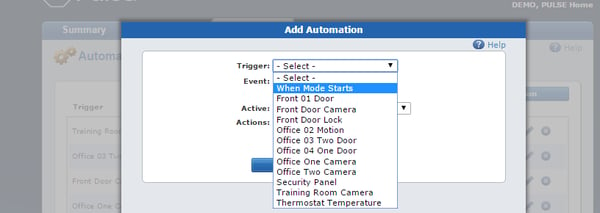
To set our training room camera to record a video clip every time there is motion detected on it, fill out the fields as follows:
- Trigger : Training Room Camera
- Event: Motion
- Active: Always
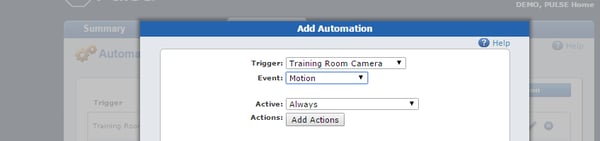 Then click: "Add Action" and fill out the fields like this:
Then click: "Add Action" and fill out the fields like this:
- No Delay (You could use the pull down here to add a delay between the time the trigger is detected and the action is carried out if you desire.)
- For "Action" Select "Capture a clip from the training room camera" from the pull down menu.
- click "OK"
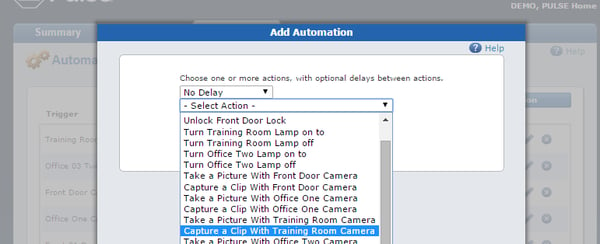 To recap, you have assigned an automation to the training room camera. When the "event" of it detecting motion happens, it will always capture a video clip.
To recap, you have assigned an automation to the training room camera. When the "event" of it detecting motion happens, it will always capture a video clip.
What if you didn't need the video clips when you are around, but want the video clips when you go on vacation? You would then assign this automation to happen only in your "Vacation Mode" as follows...
ADT Automations used with Modes is Personalized Home Automation
So you have decided you only want the camera to capture a video clip when you are on vacation. We go back to where it asks when you want this automation "Active." Instead of selecting "Always," select "In selected Modes." then only select "Vacation Mode."
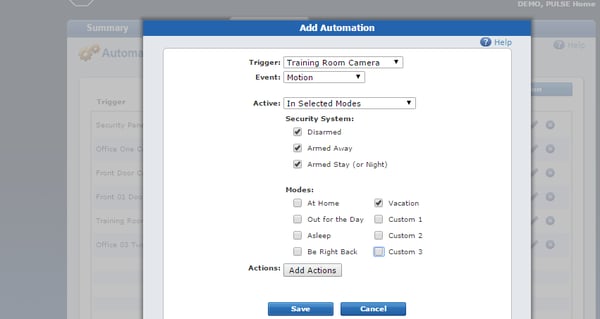
For this example, we have chosen for it to happen no matter what the arming status of the system is, one might also choose to only have this happen if the system is armed.
Using automations is the basis of the Home Automation industry. Use your Pulse system to instruct your home exactly how you want it to respond and exactly when you want it to do.
If you are not yet experiencing the advantages of an ADT Pulse system, give us a call at 1-800-310-9490 for more information, or set up a FREE security review and see how surprisingly affordable home automation can be.
Related Articles and video:
Setting up text and email alerts with ADT Pulse. - Learn how to tie in a text or email alert letting you know exactly when an event happens and more importantly, giving you real time data so you can respond appropriately.
How to Set up ADT Pulse Schedules with Your Personal Web Portal - Learn how to set up a scheduled event. Have yout lights come on weekdays at 6pm and never come home to a dark house again.
Setting up Modes with ADT Pulse - Designate your automations, scheduled events and alerts to happen in specific modes and cause multiple actions to occur by clicking on one mode.
ADT Pulse Overview Video:



